A great approach to get the most out of your high-speed internet subscription is to purchase an Arris modem.
It’s difficult to envision these modems causing you problems, given that they can handle speeds up to 1 GB, but that is until the Arris modem lights start flickering and going out!
Each Arris modem has 4 – 6 lights, and each one informs you of the state of your internet connection.
You can troubleshoot much more quickly and easily by using them to identify your internet connection problems.
You will find the meanings of all the router lights on the Arris along with all the troubleshooting techniques that you may want to use in case of any issues and problems.
What Are Arris Modem Lights? What Do They Mean?
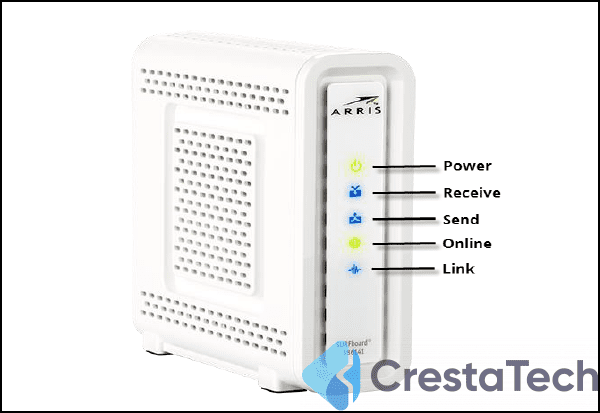
Let’s go through each light on an Arris Surfboard modem one by one, along with all the possibilities and the solutions.
Remember that depending on the model you have, your modem’s lights may look somewhat different.
1. Power Light
Power Light that is Solid Red
- Meaning: A gateway boot problem or no power from the ISP
- ISP maintenance might be at blame.
- The solution could be to wait for the ISP to pick up the connection, or you can remove and replug the power cord as a workaround.
Green Power Light Flashing
- Attempting to Connect
- You must have just rebooted the gadget. Thus, this might be the issue.
- Wait until the connection has stabilized as a solution.
Power Light is Solid Green
- Solid green power light indicates that everything is in order.
2. Internet Light
Internet Light that is Solid Red
- The IP address isn’t being recognized by the internet light, which is solid red.
- Connection problems might be at blame.
- Solution: Disconnect the device and inspect the coaxial cable.
Solid Blue is Displayed on the Internet Light
- This means that the connection has been established and is active, so no actions are needed.
3. Receive Light
Blue Receive Light Blinking
- This indicates that both bands are functioning properly and are getting strong inputs.
Green Receive Light Blinking
- Only one band is functional (2.4GHz or 5GHz)
- Possible Root Cause: Congestion locally or a problem with the ISP
- Solution: Turn off the device, take out any interference, or get in touch with the ISP.
4. Send Light
Meaning Of Send Light Blinking Blue
- Both bands are uploading data (No action is needed)
Meaning of Send Light Blinking Green:
- Only one band is relevant for upload speeds.
- ISP-specific problems or interference might be the root cause.
- Restart the device or connect to the ISP as a solution.
5. Online Light
Online Light Flashing Green
- The device is attempting to connect to the internet but is having trouble.
- Potential Cause: modem malfunction
- Contact a customer service representative and provide them with the serial number and other information.
Solid Green Online Light Indicates
- Successful Internet connection is shown by a solid green online light.
6. Broadband Light
Strong Red Display In The Broadband Light
- No linked device was found.
- ISP outage or a damaged cable might be the root cause.
- Solution: Check the power bar, unplug the device, or contact customer service.
Green Flashing Broadband Light
- This indicates that the modem is loading the connection
- Potential Root Cause: Restarted
- Solution: Take some time.
Solid Green Broadband Light
- Solid green on the broadband light indicates an active WAN connection.
7. WiFi Light
Solid Red Wi-Fi Light
- Network failure is indicated by a solid red WiFi light (wireless)
- ISP issues or maintenance issues might be the root cause.
- Contact the customer executive for a solution.
WiFi Light Flashing Yellow
- Wireless traffic is coming in
- Wait until the connection stabilizes.
WiFi Light Solid Green
- When the Wi-Fi light is solid green, the wireless connection is active.
8. Phone Light
Turned Off Phone Light
- Meaning: There is no phone use
- Possible root cause: a problem with the cable that connects the modem and phone line.
- Fix the wires first, and then get in touch with the customer executive if it doesn’t work.
Green Flashing Phone Light
- Green flashing phone light indicates impending traffic, so not to worry if this light is flashing.
Solid Green
- The phone light port is active if the phone light is solid green.
9. Link Light
Green Link Light
- The link light becomes green, indicating that the Ethernet cable’s Gig connection is operational, which means that there is nothing to worry about.
Yellow Link Light
- Yellow Link Light indicates that only 10/100Mbps connections appear to be functioning.
- Potential Cause: the cable is broken
- Connect to the ISP or examine the cabling as a solution.
Link Light Flashing
- Activity is being detected, and a connection is being made.
Identifying And Resolving Arris Modem Problems
Here are some common issues with simple fixes:
1. Internet Blackout
An issue unique to ISPs when no internet is being provided while the cable provider is performing maintenance.
The best course of action is to give them a call and request an approximate time period for the connection to become operational again.
2. Cables Not Properly Connected
It might be problematic to connect wires quickly. If the internet isn’t working, examine the wiring and make any necessary repairs until each port clicks.
3. Incorrect Placement
If you install your modem in an area with poor airflow, it can begin to malfunction. Speeds can be throttled by a hot device. Thus, it needs to be corrected right away.
4. Overloaded Modems
There is a limit on how many devices a modem can link to. Before connecting cables and gadgets to the device, you should first check its throughput and speed capabilities.
5. Outdated Configuration Or Firmware
Arris modems from the past do still exist. Due to the outdated setup and firmware, the device may suddenly cease connecting to the internet. You might have to flash the same with third-party firmware options to repair it.
6. Insufficient Speeds
If you select an internet or internet/voice package that is insufficient to power your smart devices, the modem may start acting up. It would be better to modify the subscription model at this time.
Fundamental Troubleshooting
Here are some fundamental tips to assist you in dealing with any accidental situation now that you have taken care of nearly every issue that may or may not arise:
- Continue to reset the device if a problem arises,
- Review the modem setup frequently,
- Power cycle your device once per month,
- Keep an eye on the warranty,
- Always maintain the contact information for the relevant ISP and Arris close at hand.
Conclusion
Your Arris modem has lights that you may use to monitor the status of your internet connection.
When troubleshooting your internet problems, understanding what they signify will help you save a lot of time. So keep this information close at hand!
Lastly, some common problems of the Arris Surfboard routers and their common solutions have also been discussed in the article.
FAQ
The Arris modem is actively attempting to connect to the internet if the online light on the device is flashing.What Does The Flickering Arris Modem Online Light Mean?
If you utilize an Arris gateway rather than just a conventional modem, does your Arris modem’s receiving light blinking indicate that the device is attempting to make both the near and far bands usable?What Does The Blinking Receive Light On An Arris Modem Mean?
If any of the Arris modem’s indication lights, including the blue, green, and other lights, blink, you should wait a minute or two for them to stabilize.What Should One Do If Every Arris Modem Light Flashes?
Last Updated on January 15, 2024 by Shabarish Balaji
- Hisense TV Not Connecting to WiFi? Try These Easy Solutions - January 15, 2024
- Hisense TV No Sound? Try These Easy Solutions - November 28, 2023
- Hisense Roku TV No Sound? Try These Easy Solutions - October 29, 2023