You are casually using your iPhone just when the message of low battery pops up.
You go to plug your phone for charging through a Lightning connector.
Don’t be alarmed if the “Liquid Detected in Lightning Connector” message appears when you attempt to charge your iPhone.
This is a very common warning.
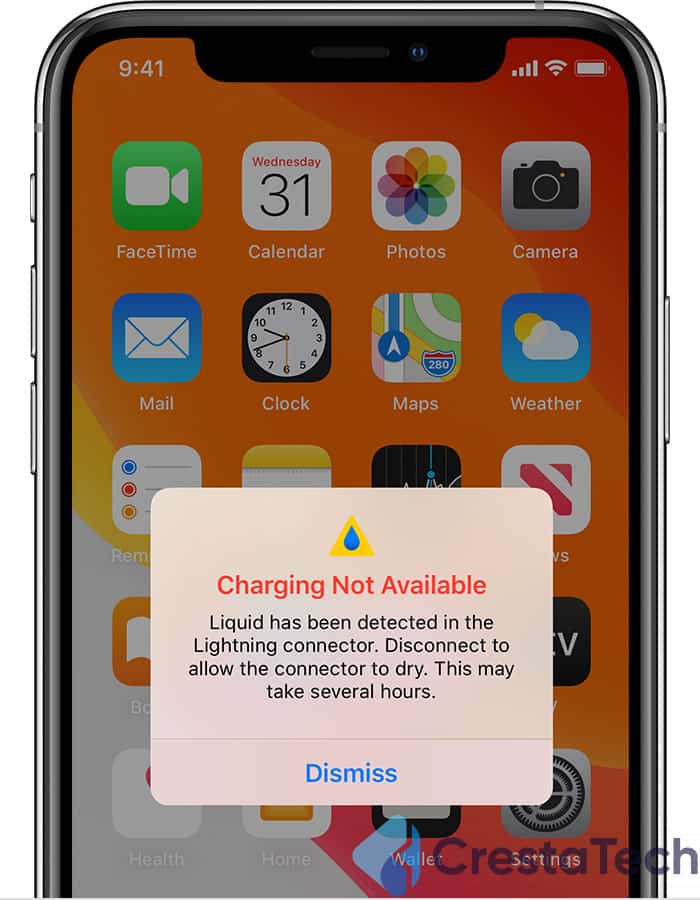
The iPhone warning “Liquid Detected in Lightning Connector” indicates that your phone’s charging connector is moist.
You may use your phone as usual, but the phone won’t be able to be charged with a lightning cord until the port is completely dry.
In this post, I will show you how to fix the liquid detected in the lightning connector error.
Keep reading to find the solution which I have tested myself.
Outlined below are some of the solutions that I have used and tested to fix the “Liquid Detected In Lightning Connector” Error.
Solutions for Fixing Liquid Detected in Lightning Connector Error
1. Remove And Replace Your iPhone’s SIM Card

If your sim card has caught some moisture as a result of water exposure, the liquid detected warning may show.
This applies to all smartphones. That may be why you’re receiving the same error message every time you try to charge your iPhone.
Follow the easy below to fix this.
1. First, Switch off Your iPhone.
2. Take the ejector tool of the SIM and place it in the SIM tray’s little hole. On one side of your iPhone, you’ll find the SIM tray.

3. Then, take the ejector tool. The ejector tool needs to be pushed gently on the tray until it pops out.
4. Then, Unplug the SIM from the SIM Card tray and look for any signs of damage, such as liquid stains or scratches.

5. If there aren’t any signs of damage, then just simply insert the SIM card in the same location and orientation as it was before.
6. Re-insert the tray into your iPhone
7. After that make sure that both the SIM card tray and slot are clear of moisture, and see if the iPhone still displays the liquid detected warning.
2. Restart Your iPhone
If you have already checked your iPhone for any moisture and have dried your iPhone, and you are still getting a Liquid Detected error on your phone, the chances are that there has been a tiny malfunction in your iPhone.
Restarting the phone’s system, i.e., a forced restart, should assist you in getting rid of these issues.
Steps to Restart iPhone SE, 6, 6+, 7, 7+, 8 and 8+
1. Press and Hold the Power Button on the right.
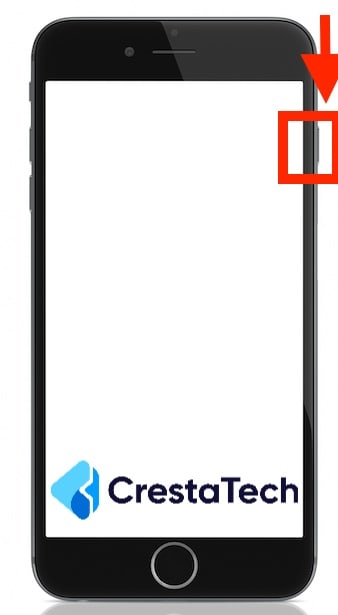
2. You will get a slider, and slide to power off.

3. Wait for 30 seconds and press and hold the power button to turn it on.
Steps to Restart iPhone SE (1st Gen), 5 or Earlier
1. Press and hold the power button on the top.

2. You will get a slider, and slide to power off. Drag the slider.
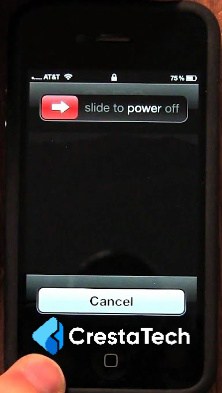
3. Wait for 1 minute and press and hold the power button again.
Steps to Restart iPhone X, 11, 12, 13 and 14
1. Press and hold any one of the volume buttons and the power buttons on the side.
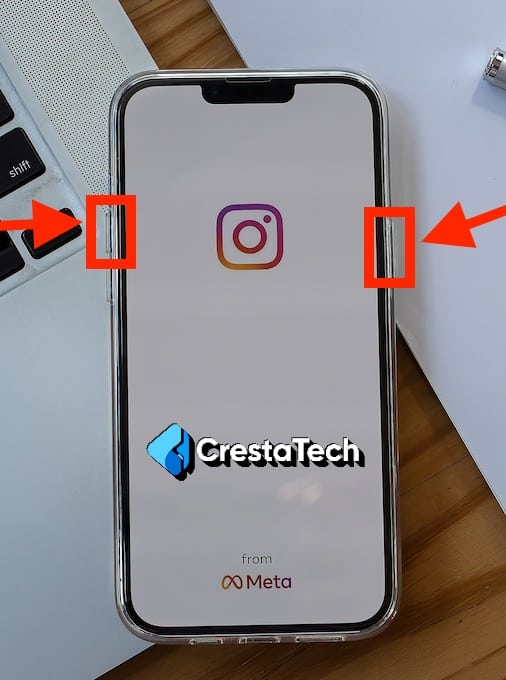
2. A slider will appear, slide it to turn it off.
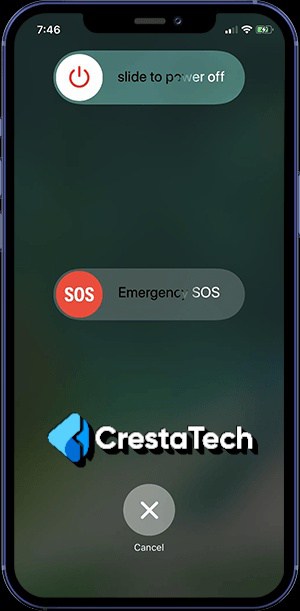
3. Wait for 30 seconds and press and hold the power button on the side until the Apple logo appears.
After rebooting your iPhone, see if the liquid detection error notice still appears.
3. Remove the Lightning Cable And Allow the Moisture To Evaporate
Follow the steps below.
- Firstly, Allow the charger to dry after removing it from the lightning port.
- Then, Keep the phone upright to allow the liquid to drain.
- You should not jiggle the device or blow the charging port during this procedure. It is possible that this would further worsen the condition.
Allowing the moisture to evaporate is the best solution that you can adopt. This is because this method is useful as it prevents the device from getting any kind of permanent damage.
Additionally, a little patience can make your device last long.
4. Use a Cordless Charger

As I explained in the above method of drying out the moisture in the phone, you can also use a cordless charger.
So, you may not only use but also charge your phone and wait for it to completely dry out.
Check out this Apple’s MagSafe Wireless Charger on Amazon.
5. Use Desiccants like Silica Gels
Desiccants, such as silica gel packets, can help absorb moisture and speed up the drying process.
Place the iPhone in a sealed bag with the desiccants to help remove the moisture from the device.
Check out these Dry & Dry Silica Gel Packets on Amazon if you are looking for it.
What Not to Do?
When it comes to dealing with liquid in the lightning port of your iPhone, there are a few things you should avoid doing:
- Using rice to dry out the phone: Contrary to popular belief, rice is not an effective method for drying out the lightning port. It can make the issue worse by leaving grain-sized particles inside the port.
- Blowing air into the port: Blowing air into the lightning port may seem like a logical way to remove water, but it can push the liquid further into the port or even deeper into the phone.
- Using hair dryers: Hair dryers can generate heat which may damage the phone or even affect its waterproof coating. It’s best to avoid using them to dry out the lightning port.
- Exposing the phone to heat: Heat can have negative effects on the phone, especially if it’s already compromised by liquid. It’s important to avoid exposing the phone to excessive heat, such as direct sunlight or hot surfaces.
- Avoiding moisture and heat: It’s crucial to keep the phone away from moisture and heat sources during the drying process. This includes avoiding humid environments and placing the phone near water or other liquids.
By avoiding these actions, you can prevent further damage to your iPhone and ensure a higher chance of successful drying.
It’s important to follow Apple’s recommendations and take appropriate measures to address the issue promptly.
Key Takeaways
Following are some of the methods that I have explained above for fixing the Liquid Detected in Lightning Connector Error:
- Remove the SIM card to see for any water damage.
- To see if a malfunction has caused the error, restart your device.
- To reduce the possibility of permanent water damage, allow the moisture to dry.
- Use a cordless charger as you wait for the moisture to dry.
- Dismiss the Liquid Detected in Lightning Connector Error.
- Use Desiccants like Silica Gels.
FAQ
If you use the option of Emergency Override and it is still not resolving the issue, then you must detach your phone from the charger and wait for the connector to dry up. There’s a risk that moisture got into the lightning connection by mistake.What to Do When The Option Of Emergency Override Isn't Working?
It’s most likely an iOS problem if the error persists. You should either call customer care or restart your iPhone several times. Many individuals have reported that this problem appears on their iPhone devices that are older than iOS 14.The Issue Occurs Even Though My Phone Is Charging. So, What Can I Do Now?
Suppose you drop your phone in water by accident and attempt to dry it out as soon as possible. Place your iPhone on a piece of cloth or anything that can absorb the water, with the lightning connector on the bottom. After that, leave your iPhone somewhere dry, ideally near a fan, to allow the water to evaporate fast.
If The Liquid Is There, How Can I Dry Off The Lightning Connector?
The latest iPhone models are water-resistant rather than waterproof. This implies they can handle minor spills and small volumes of water, but they will be damaged if the liquid density is too high. The maximum water-resistant range depends on both the time in the water and the depth of the water. As a result, if you ever want to do the underwater shooting, you’ll need to protect your iPhone with a waterproof cover.
What If My iPhone Is Waterproof?
Last Updated on January 15, 2024 by Shabarish Balaji
- Hisense TV Not Connecting to WiFi? Try These Easy Solutions - January 15, 2024
- Hisense TV No Sound? Try These Easy Solutions - November 28, 2023
- Hisense Roku TV No Sound? Try These Easy Solutions - October 29, 2023