If you’re experiencing the frustrating issue of your Firestick not turning on, you’re in the right place.
In this troubleshooting guide, I’ll provide you with some helpful tips to fix the problem.
It’s essential to address this issue because a non-functioning Firestick means no access to your favorite shows, movies, and apps.
By following the steps I’ll outline, you can potentially save yourself the hassle of purchasing a new device.
Solutions To Fix Firestick Won’t Turn On
1. Unplug and Reset Your Firestick
The first method we recommend is the simplest yet surprisingly effective.
Begin by unplugging your Firestick from the wall and patiently wait for 60 seconds.
This waiting period is crucial, so don’t rush it.
Once the time is up, plug the device back in.
This simple action will reset your Fire Stick, and in most cases, bring it back to normal working condition.
If this solves the problem, fantastic! You may not need to proceed further.
However, if the issue persists, let’s move on to the next method.
2. Check Connections
Before diving into more complex troubleshooting steps, it’s important to start with the basics.
Checking the connections between your Firestick and the power source, as well as the TV, can often solve the issue of a Firestick not turning on.
Here are some steps you can follow:
1. Unplug the Firestick and Power Source
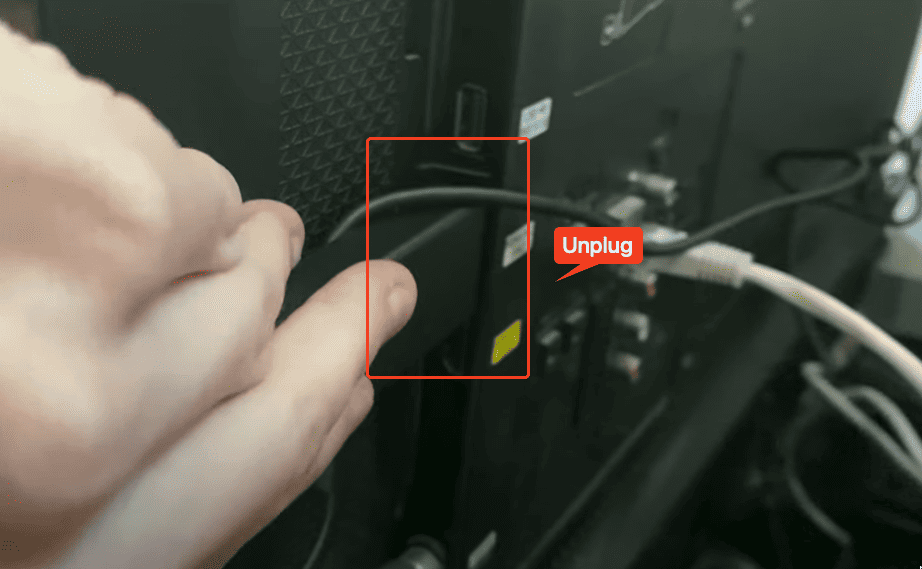
The first thing you should do is unplug both the Firestick and the power source.
This will ensure that no electrical issues or loose connections are causing the problem.
2. Ensure all Cables are Firmly Connected
After unplugging, take a close look at the cables connecting the Firestick to the TV.
Make sure they are securely connected and there are no signs of damage.
Sometimes, a loose cable can prevent the Firestick from powering on.
3. Try Plugging the Firestick Directly into the TV
If you have been using an HDMI extender or dongle to connect the Firestick to the TV, try removing it and plugging the Firestick directly into the HDMI port on the TV.
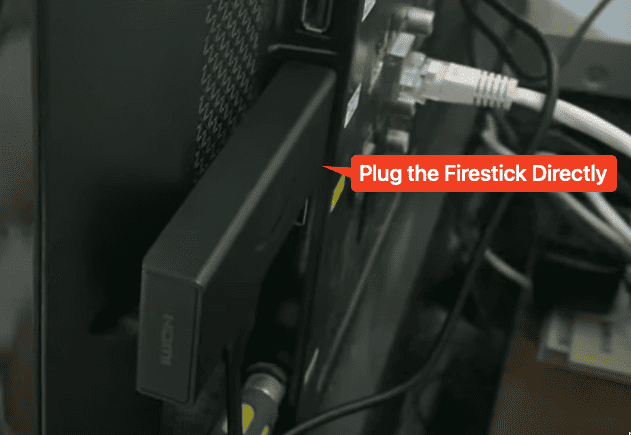
This will eliminate any potential issues with the extender or dongle.
4. Test different HDMI ports on the TV
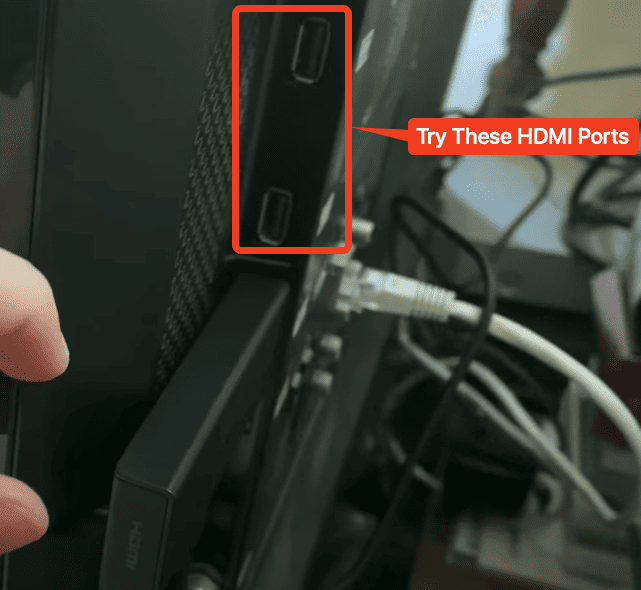
If plugging the Firestick directly into the TV doesn’t work, try testing it on different HDMI ports.
Sometimes, a specific HDMI port may be faulty, so switching to a different one can solve the problem.
By following these simple steps, you can ensure that the connections between your Firestick, power source, and TV are all functioning properly.
This will help identify any issues that may be causing your Firestick not to turn on.
3. Change Power Source
If your Firestick is still not turning on after checking the connections, the issue may be related to the power source.
It’s important to understand the possible power issue and take the necessary steps to resolve it.
-
Possible Power Issue
The Firestick requires a stable power source to function properly.
If the power source is weak or inconsistent, it may result in the Firestick not turning on.
This can happen if the Firestick is being powered through the USB port on the TV, as the power output may not be sufficient.
-
Use a USB to Wall Outlet Adapter
To ensure a stable power source, it is recommended to use a USB-to-wall outlet adapter.
This adapter allows you to plug your Firestick directly into a wall outlet, providing a consistent power supply.
Check out this Anker Dual Port 12W Wall Charger Adapter on Amazon.
-
Plug Firestick into a Wall Outlet
To change the power source, simply plug the USB end of the Firestick into the USB to wall outlet adapter, and then plug the adapter into a wall outlet.
This will ensure that the Firestick is receiving a stable and sufficient power supply.
Having a stable power source is crucial for the proper functioning of the Firestick.
A weak or inconsistent power source can lead to various issues, including the Firestick not turning on.
By changing the power source to a wall outlet, you can ensure that the Firestick receives the necessary power to function optimally.
Remember, it’s always important to check the power source and make sure it is stable when troubleshooting any electronic device.
By following this step, you can potentially resolve the issue of your Firestick not turning on and regain access to your favorite shows, movies, and apps.
4. Check TV Source
After checking the connections and changing the power source, if your Firestick is still not turning on, it’s time to check the TV source.
Sometimes, the Firestick may appear in a different source on your TV, causing confusion and making it seem like it’s not turning on.
Here are some steps you can follow to check the TV source:
-
Press the Source Button on the TV Remote
First, locate the source button on your TV remote. It is usually labeled as “Source” or “Input“.
Press that button to bring up the source menu on your TV screen.
-
Try different sources to find the Firestick
Using the navigation buttons on your remote, scroll through the available sources on your TV.
Look for any source that mentions “Firestick” or “HDMI“.
It’s important to try all the available sources to ensure you don’t miss the Firestick.
Selecting the correct source is crucial for your Firestick to appear on the TV screen.
Make sure to read the source names carefully and select the one that corresponds to the HDMI port where you have plugged in the Firestick.
Selecting the wrong source can make it seem like the Firestick is not turning on.
In some cases, the Firestick may appear in a different source than expected.
This can happen if your TV has multiple HDMI ports and the Firestick is connected to a different port than the default one.
By trying different sources, you can locate the Firestick and resolve the issue of it not turning on.
Remember, checking the TV source is an important step in troubleshooting a Firestick that won’t turn on.
By following these steps, you can ensure that you have selected the correct source and regain access to your favorite shows, movies, and apps.
Wrapping Up
Thank you for reading our blog post on how to fix Firestick won’t turn on.
We hope that one of the methods mentioned here has resolved the issue for you.
Remember, unplugging and resetting the device, choosing the correct HDMI port, and testing with a different power adapter are effective troubleshooting techniques.
If none of these methods work, it may be necessary to seek professional assistance.
Frequently Asked Questions
Why is my Firestick not turning on?
If your Firestick is not turning on, it could be due to a few reasons. First, check the connections between your Firestick, power source, and TV to ensure they are secure. Additionally, the power source may be weak or inconsistent, so using a USB to wall outlet adapter can provide a stable power supply. Lastly, make sure you have selected the correct source on your TV.
What if none of the troubleshooting steps work?
If none of the troubleshooting steps work, it may be a more complex issue with your Firestick. At this point, it is recommended to contact customer support for further assistance.
Can a faulty HDMI cable cause the issue?
Yes, a faulty HDMI cable can cause the issue of a Firestick not turning on. Ensure that the HDMI cable connecting the Firestick to the TV is securely connected and not damaged. If you have been using an HDMI extender or dongle, try connecting the Firestick directly to the HDMI port on the TV.
Last Updated on January 15, 2024 by Shabarish Balaji
- Hisense TV Not Connecting to WiFi? Try These Easy Solutions - January 15, 2024
- Hisense TV No Sound? Try These Easy Solutions - November 28, 2023
- Hisense Roku TV No Sound? Try These Easy Solutions - October 29, 2023