Hey everyone, in this blog post, I’m going to guide you on how to pair and sync your Roku remote without a pairing button.
We all know that Roku remotes usually come with a pairing button, but what if yours doesn’t have one?
Don’t worry, I’ve got you covered!
How to Sync Roku Remote without Pairing Button?
There are two methods to Sync or Pair the Roku Remote without the Pairing Button:
1. Sync the Roku Remote using the Roku App On Your Smartphone
The Roku mobile app for smartphones, which includes a remote option, may be used to control your Roku TV.
It’s also a pretty effective way to sync your Roku remote without having to use the pairing button.
To complete the operation, all you’ll need now is a smartphone with wireless (WiFi) connectivity.
The steps to sync your Roku remotes with your smartphone using the Roku app are
1. First, download the Roku Mobile App from Playstore Store (Android) or App Store (iPhone) on your smartphone.
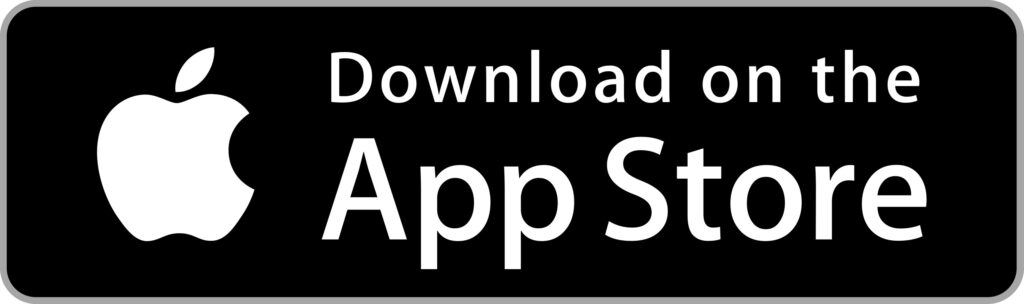
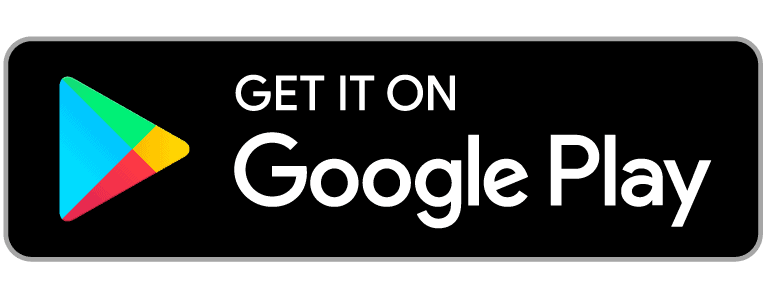
2. Confirm that when using the Roku app, your smartphone and Roku device are connected to the same WiFi network.
3. Now go to the Roku app, and Select the Remote option on the App.
You may control your Roku TV with your mobile phone with the Remote option.
Now using the Remote on your smartphone, follow the steps below.
1. Using your Roku remote on your smartphone, Goto Settings.
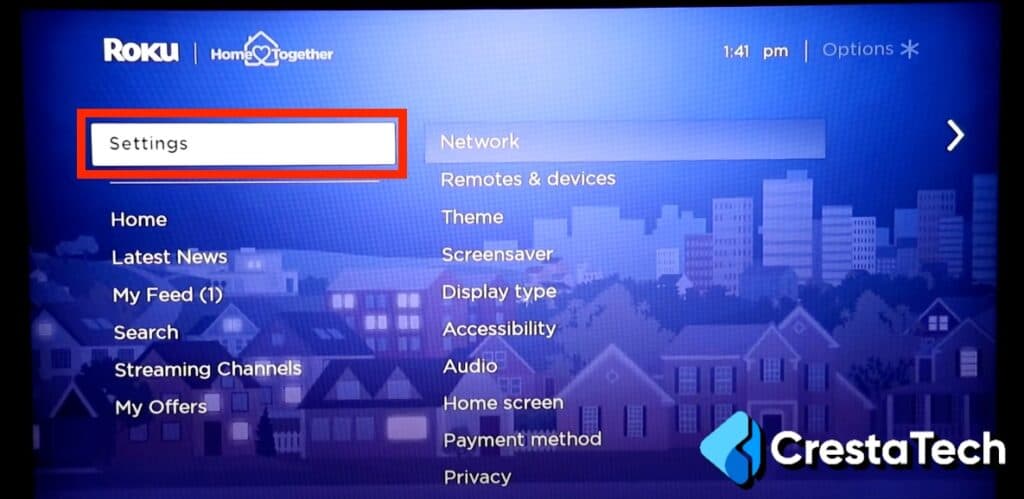
2. In Settings, Select Remotes & Devices.
3. In Remotes & Devices, Select Pair New Device.
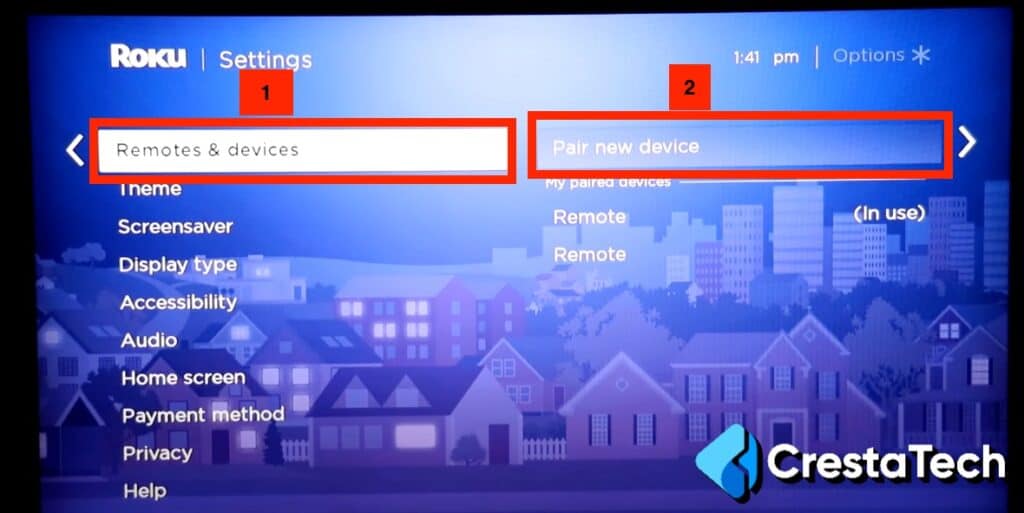
Your Roku device will automatically seek compatible remotes, allowing you to sync your Roku remote without a pairing button.
2. Syncing using the Remote without the Pairing Button
If your Roku remote does not have a pairing button, you can still pair it by using the Bluetooth pairing mode.
Here’s how:
- Remove the batteries from your remote.
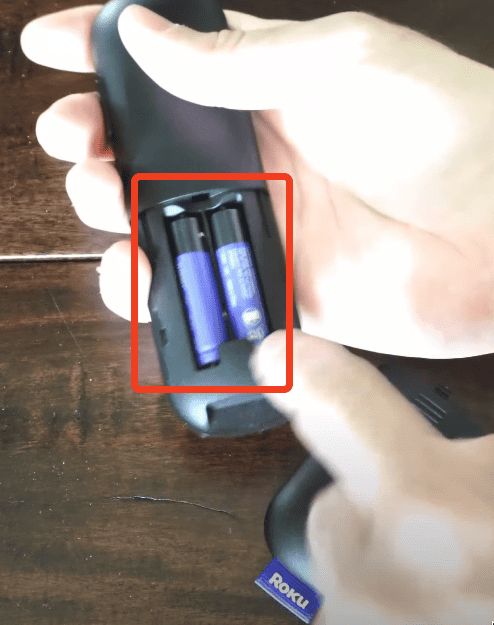
- Re-insert the batteries back into the remote.
- Hold down the back button and the home button simultaneously for about 10 seconds.
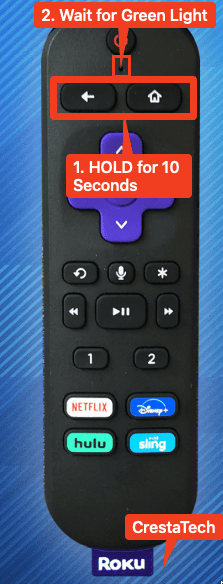
- After 10 seconds, you will see a blinking green light near the microphone and power button. This indicates that the remote is in Bluetooth pairing mode and looking for a device to connect to.
- Get close to your Roku device with the remote.
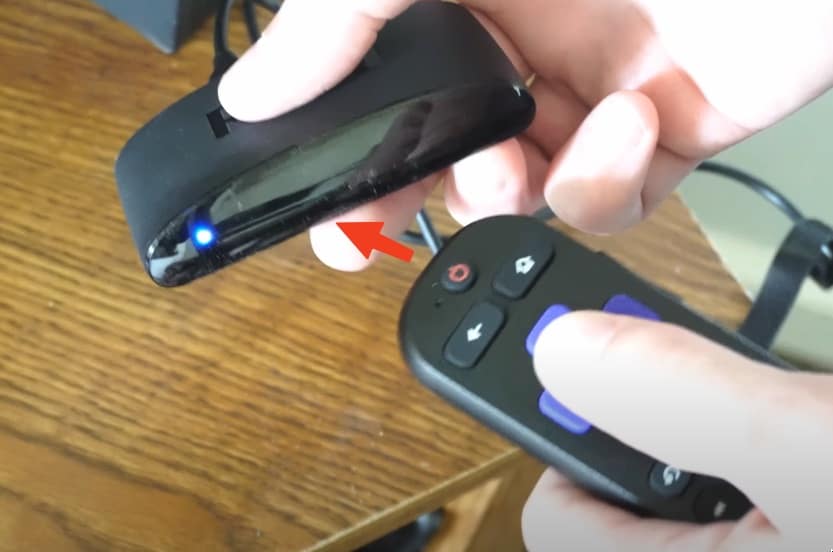
- Make sure the green light on the remote is still blinking, indicating it is searching for a device to connect to.
- If the pairing process is successful, the blue light on your remote will start blinking rapidly.
That’s it! Your Roku remote is now connected and paired with your Roku device.
Final Words
I hope you found this post on How to Sync Roku Remote without Pairing Button useful.
Please comment down below if you have any issues.
Thank You.
FAQ
No, there isn’t a pairing button on every Roku remote. On the other hand, the Roku IR remote controls your Roku device via an infrared light beam. It may be used with a variety of devices as long as they include an infrared sensor. There is also no pairing button present on the old Roku IR remote.
Is there a pairing button on all Roku remotes?
Click and press the Pairing button on the remote and wait for the pairing light in the battery compartment until it flashes. Before retesting, wait about 1 minute for anything to synchronize. Re-pair the device using your phone’s app. Occasionally, the Upgraded Roku remote will drop its pairing and stop working.How could I get my Roku to identify my remote control?
To operate the same Roku TV or player, you can use a new remote or a second remote. Scroll to the bottom to Preferences on the left side of the screen in the Main Menu’s section navigation. This way, you can sync separate Roku remotes on your Roku device.Is it possible to sync a separate Roku remote?
If your Roku remote does not have a pairing button, you can use the Bluetooth pairing mode. Simply remove the batteries, re-insert them, and hold down the back button and home button simultaneously for about 10 seconds. The remote will then enter Bluetooth pairing mode.What should I do if I don't have a pairing button on my Roku remote?
Once your remote is successfully paired, the blue light on the remote will blink rapidly when you press a button.How do I know if my remote is connected to my Roku device?
If you are having trouble connecting your remote, try power cycling your Roku device. Unplug it from the power source, wait for a few seconds, and then plug it back in. This may resolve any connectivity issues.What should I do if my remote is not connecting to my Roku device?
Yes, you can pair multiple remotes with your Roku device. Simply follow the same pairing process for each additional remote you want to connect.Can I pair multiple remotes with my Roku device?
Last Updated on January 15, 2024 by Shabarish Balaji
- Hisense TV Not Connecting to WiFi? Try These Easy Solutions - January 15, 2024
- Hisense TV No Sound? Try These Easy Solutions - November 28, 2023
- Hisense Roku TV No Sound? Try These Easy Solutions - October 29, 2023